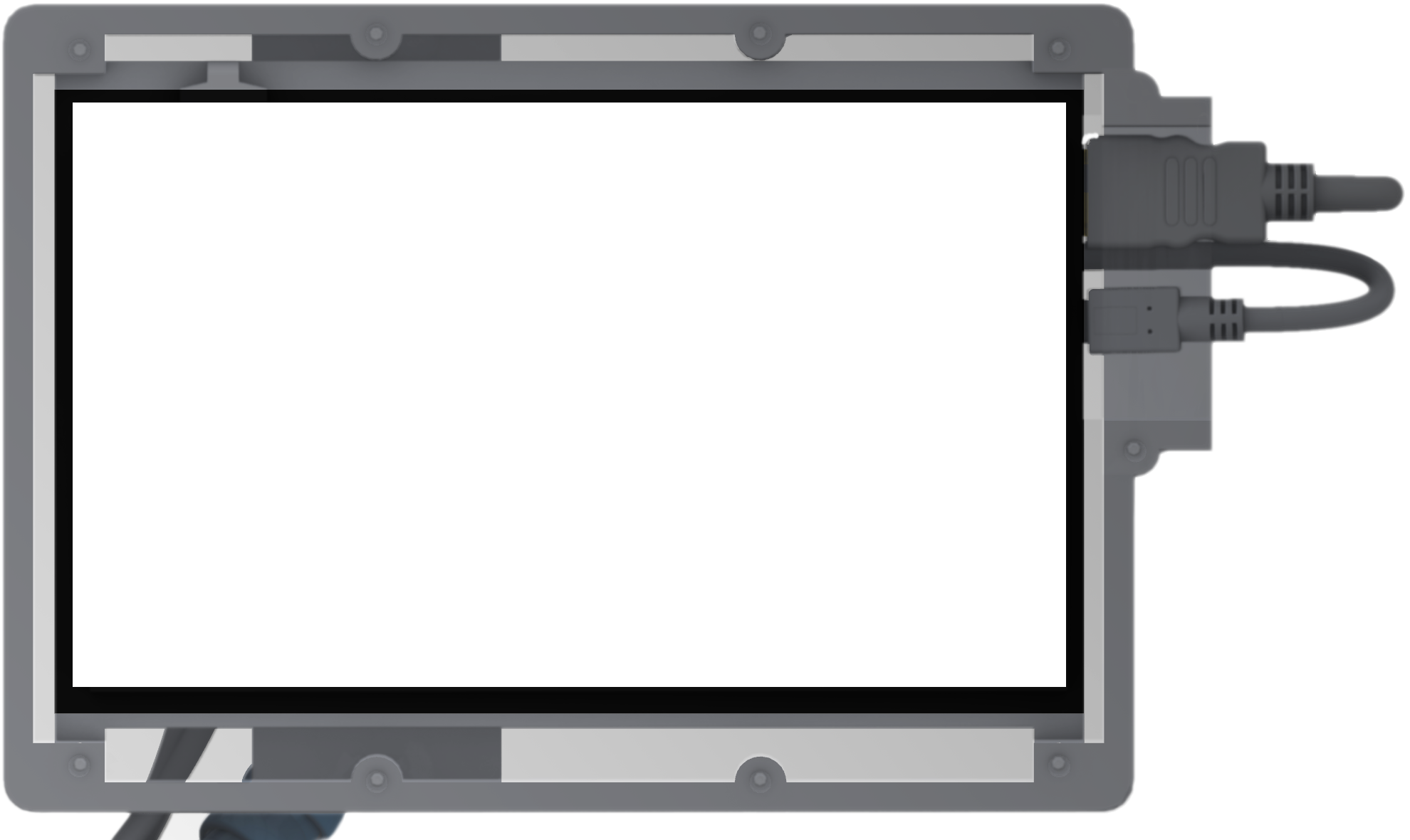Here's the step-by-step guide on how to use augmented-carpentry with any miter saw to realize basic joints (cross-lap, half-lap, and butt joints). The guidance system is similar to the one for circular saws.
Step-by-step¶

This is the overview of the feedback and widget system to assist you during the cut.
a - Feedback for balde position (in cm). The goal is to diminish the line length corresponding to the position error, to zero (green).
b - Feedback for blade rotation (in degrees). The goal is to diminish the line length corresponding to the angle error, to zero (green).
c - Feedback for balde depth (in mm). The goal is to to get to a value close to zero (green). In 00|00, the first tow digit represent the distance of the projected blade to the bottom face of the cut, and the last two digits represent the closest distance from the blade to the bottom face of the cut (two purple-magenta points).
d - Projection of the blade thickness on the face to be cut.
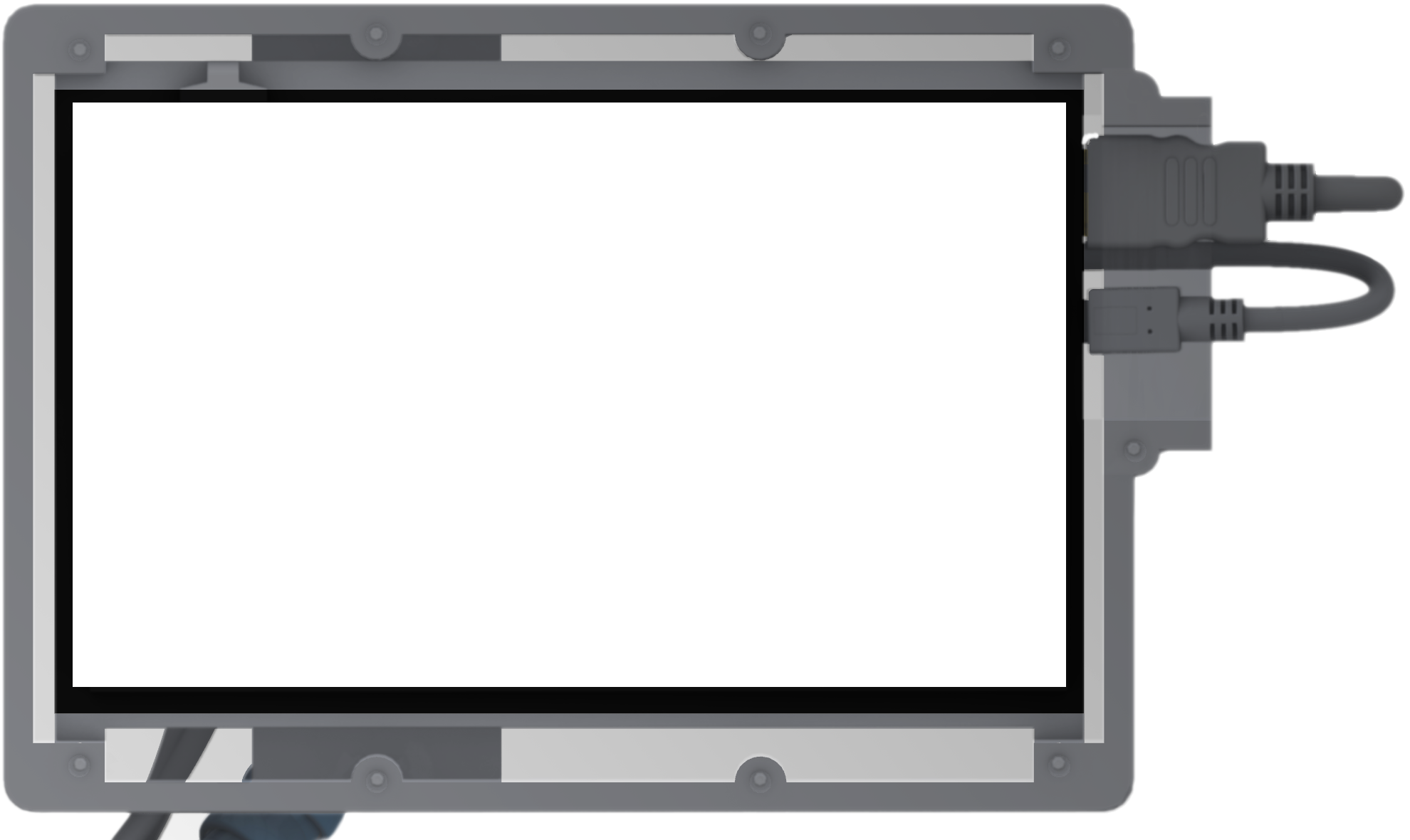
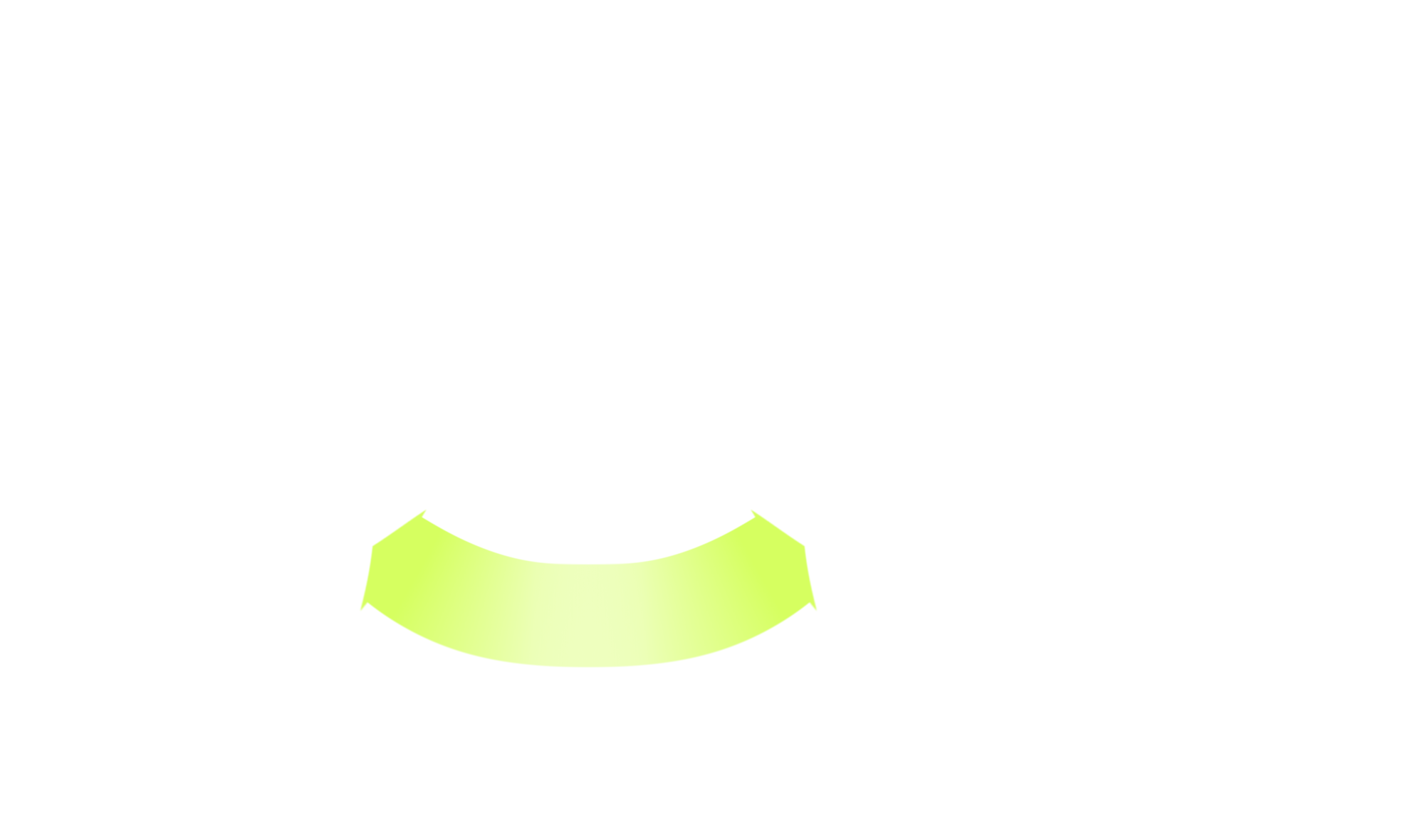
Adjust the rotation (b) until the indicator becomes green.
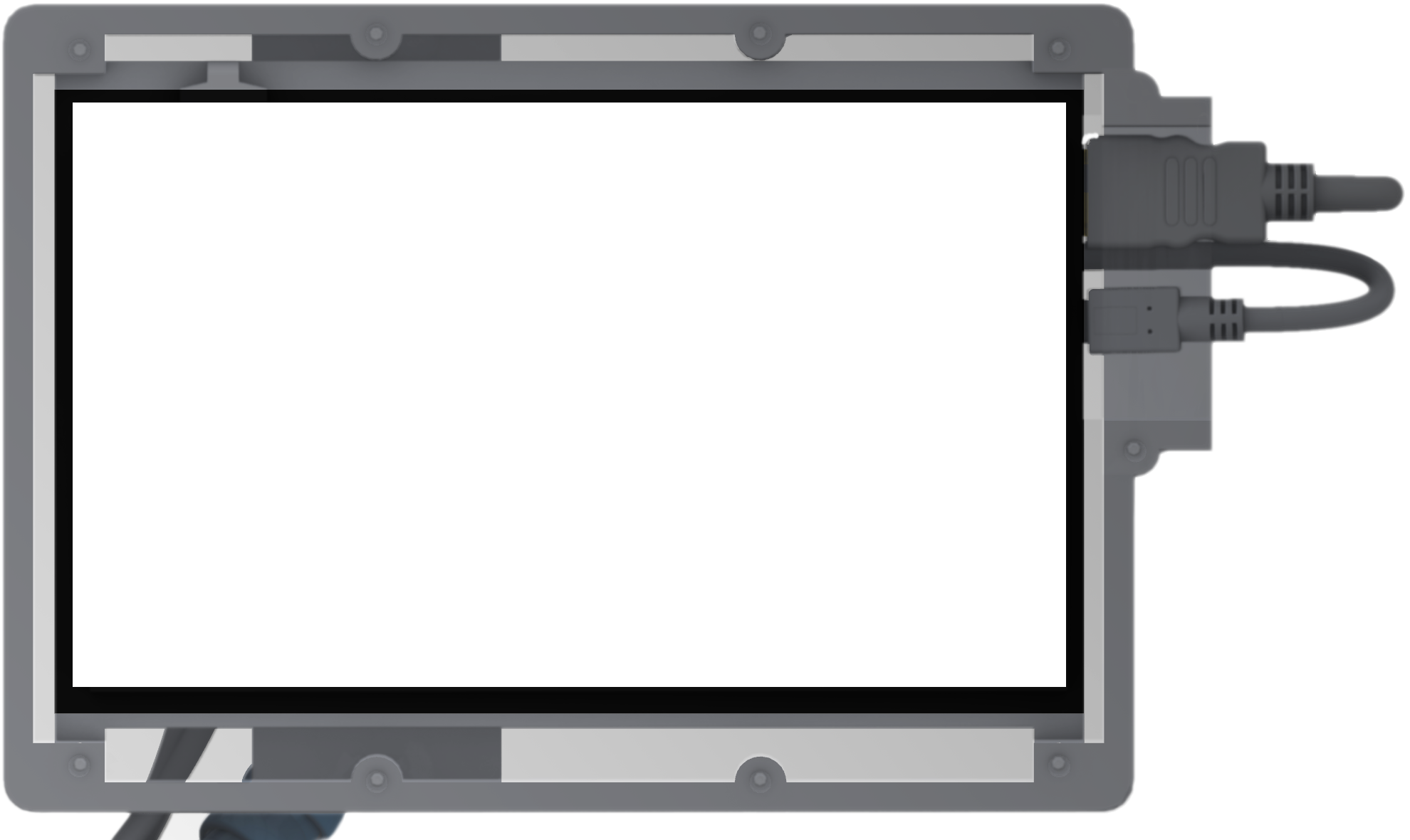
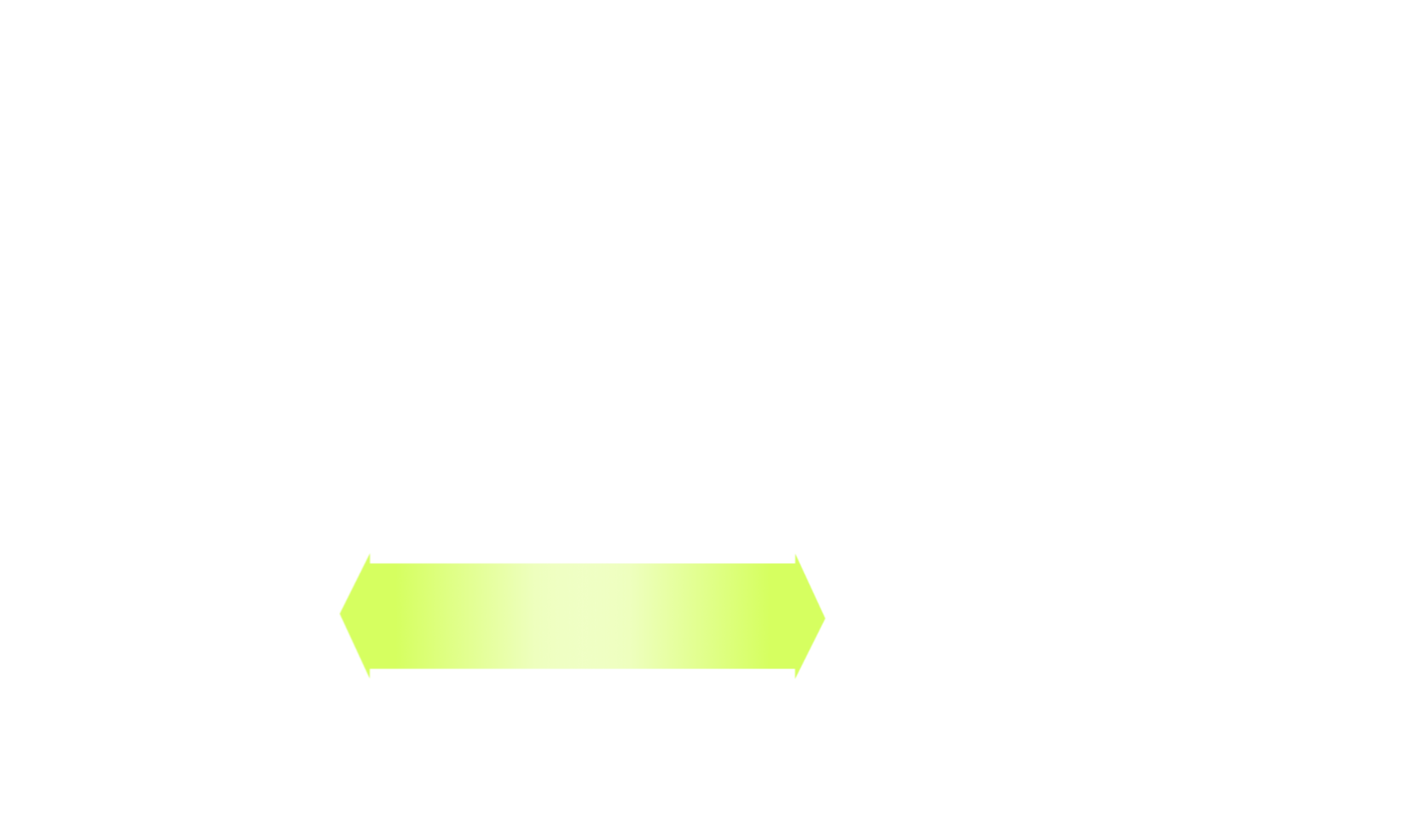
Adjust now the position (a) until the indicator becomes green.
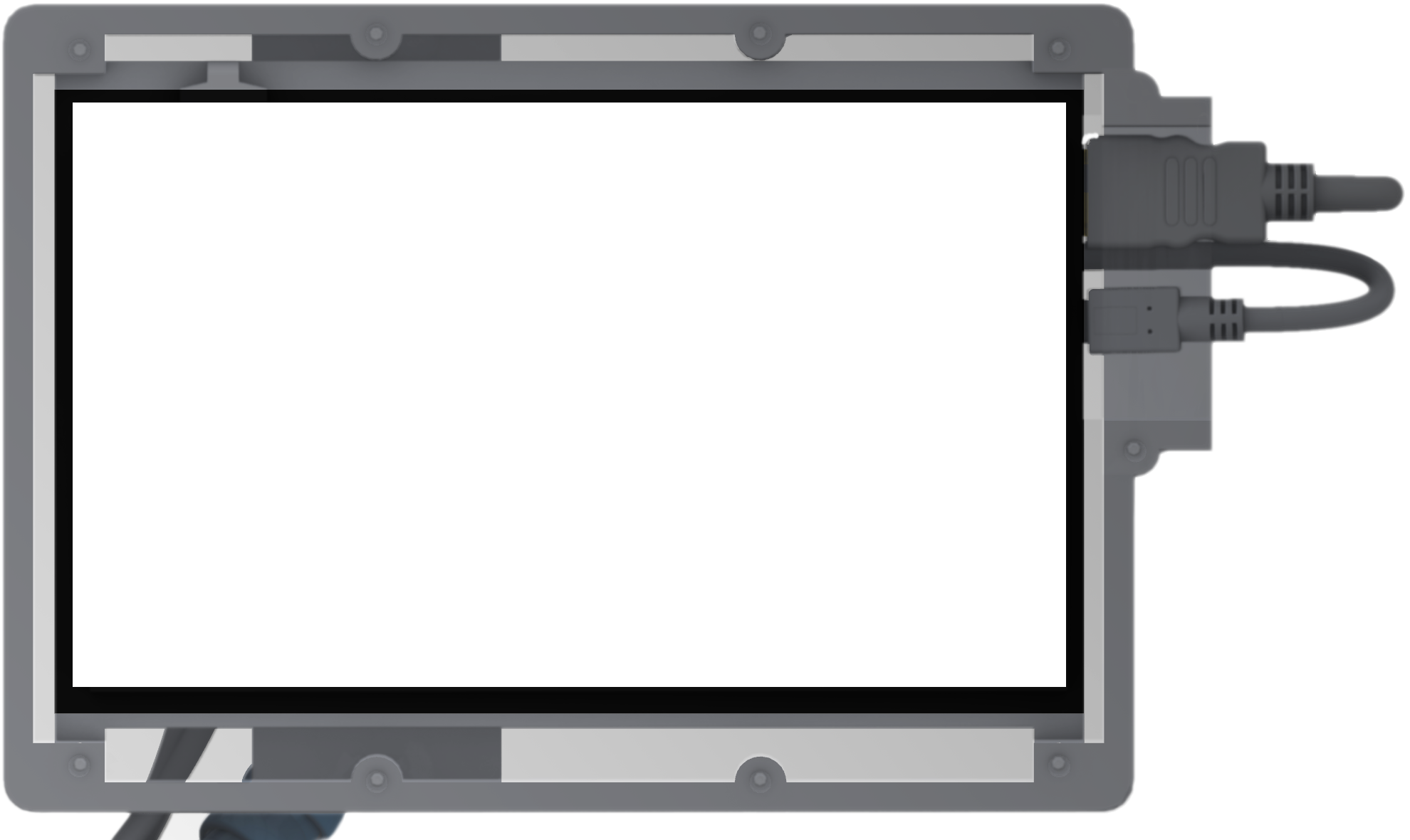
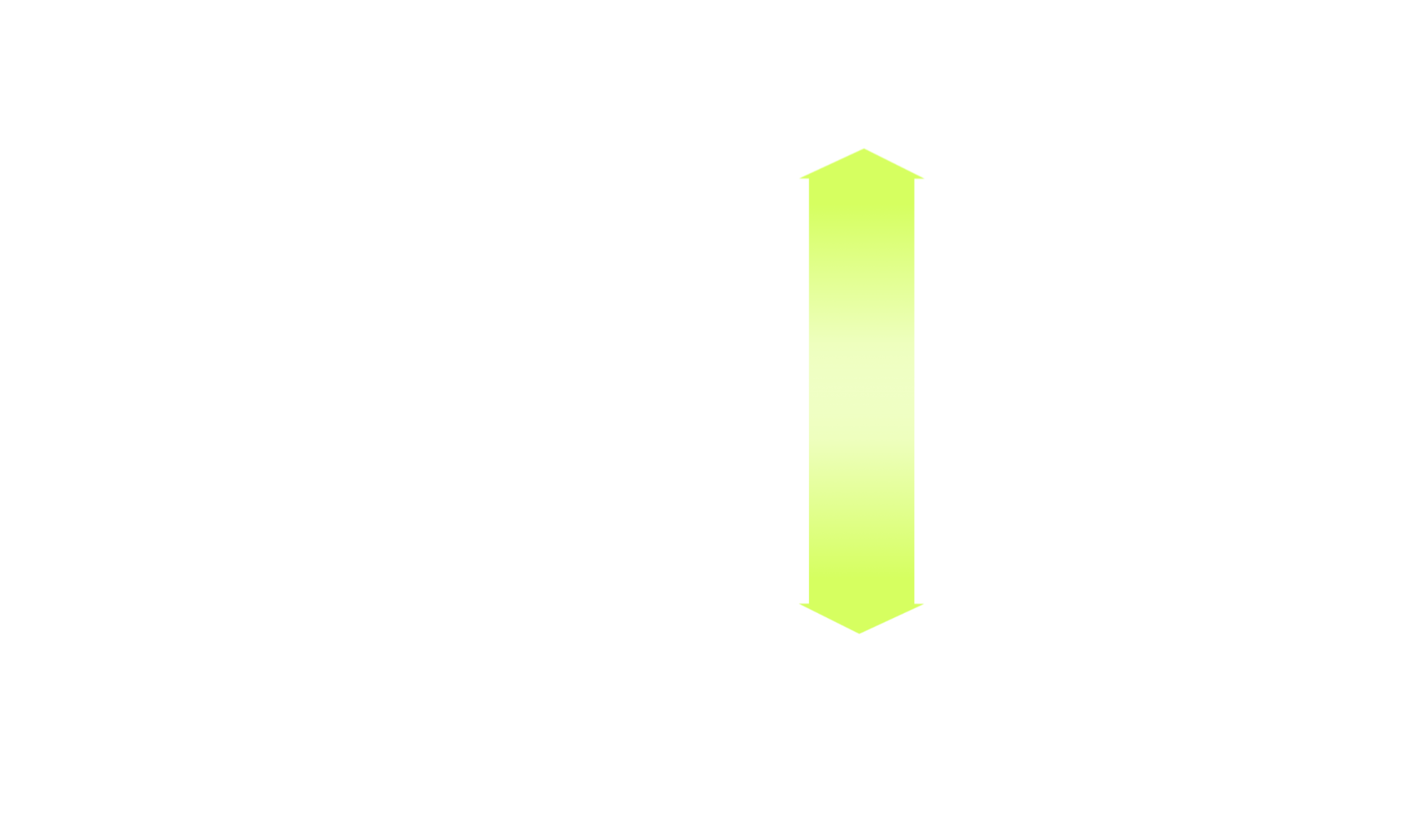
With miter saws the adjustement of the depth can be done on the go. Lower the blade and stop to the right height (d 00|00 first value is 0).
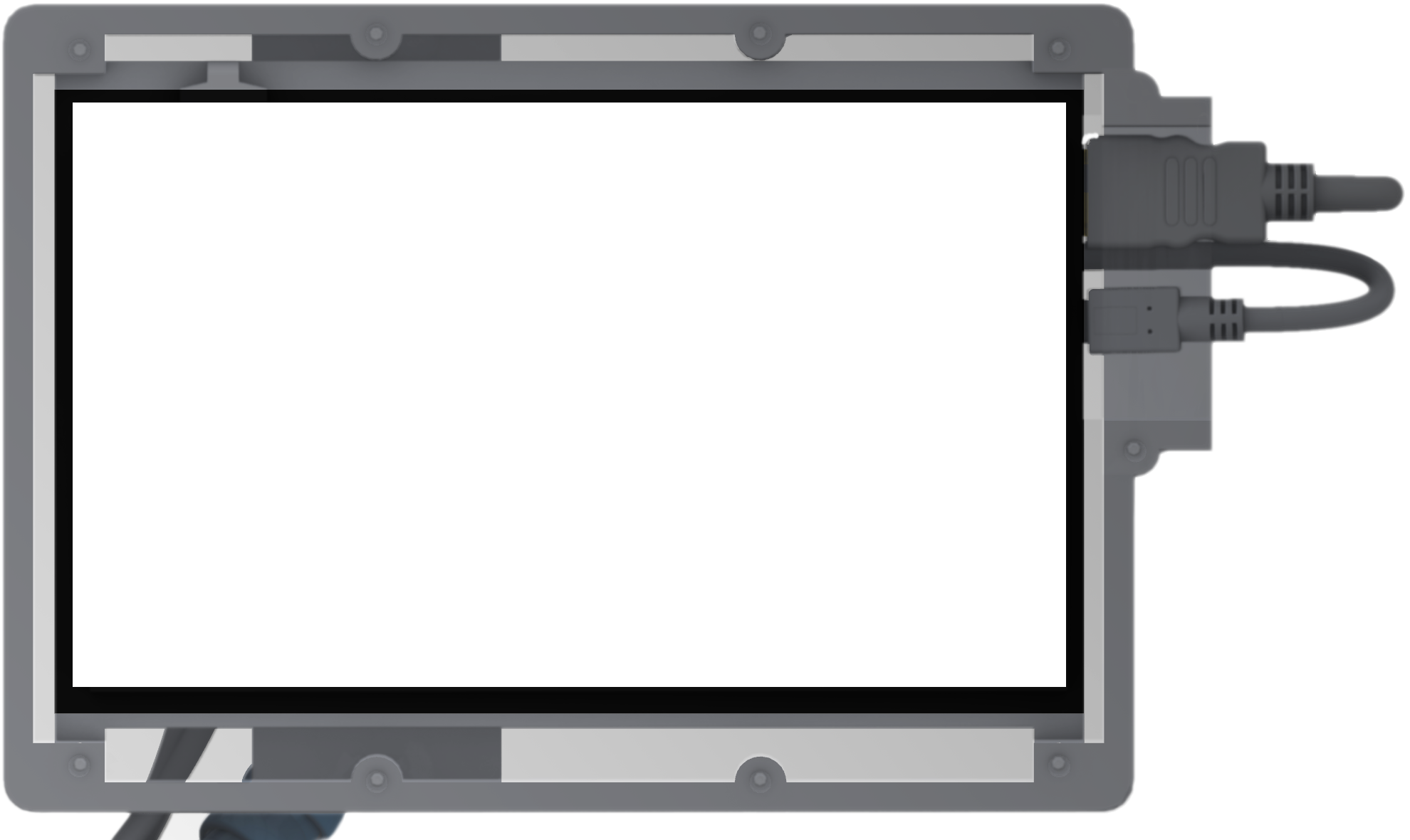
Push through the end of the cut. With the miter saw it is easier than the circular saw since you have a mechanical fixed guide.

As for the circular saw, do the second cut and slots of the joints.
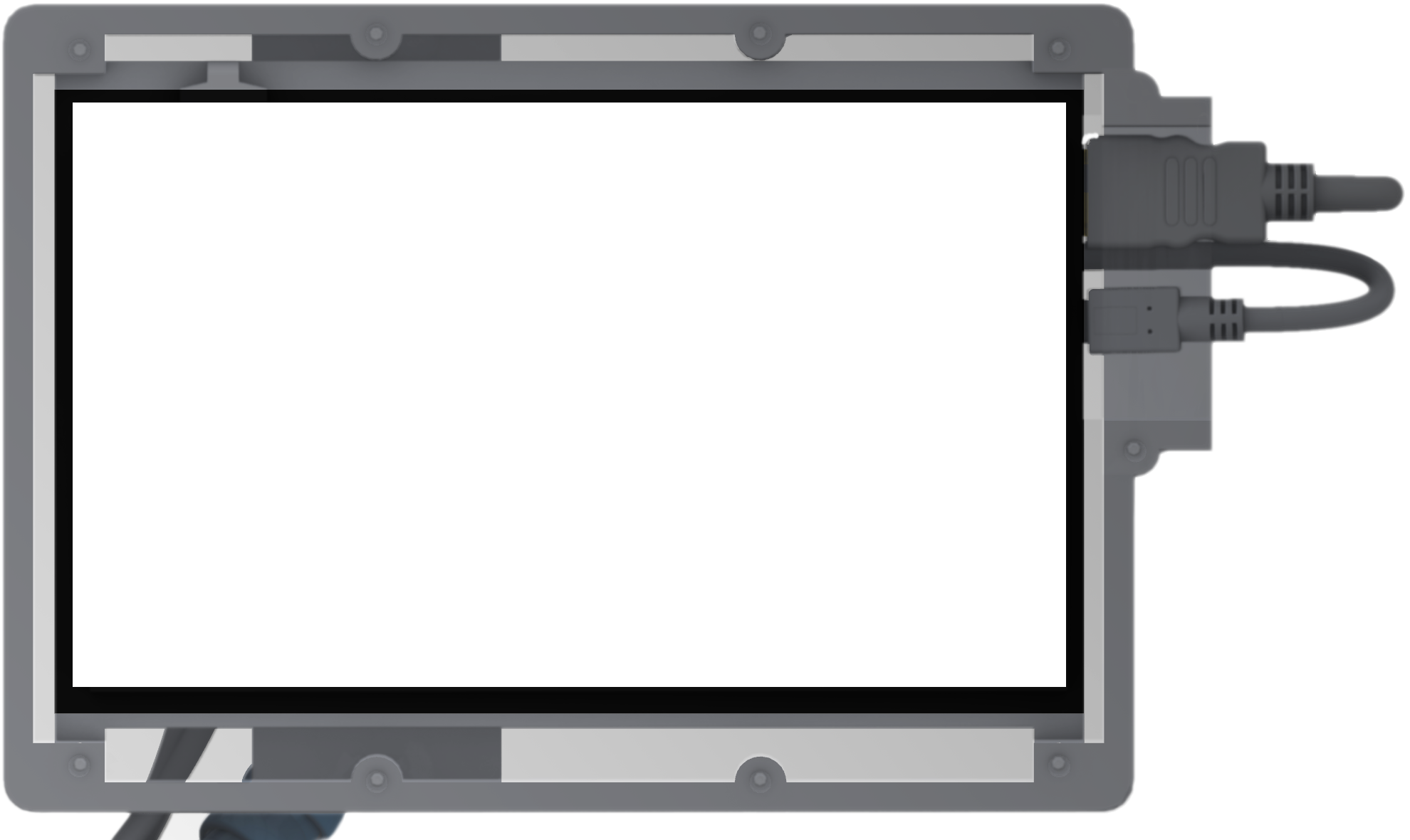
You can inspect the cuts if the overlay matches the cut. If not, you can adjust the cut by repeating the steps above.

Once you are done hit the button Done to set the joint as done (*).
End half-lap joints

a - execution model bounding box
b - selected butt joint face
c - position and rotation feedback
d - projection of the blade thickness on the timber volume
e - scanned model bounding box