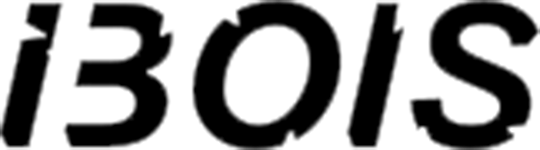Welcome to AR-327 !!
Teaching team:

Damien Gilliard
PhD Student
PhD Student
Anonymous
Teaching Assistant
Teaching Assistant

Prof. Yves Weinand
Head of IBois
Head of IBois
We are a collaborative team from the IBois lab, specializing in computational design and digital fabrication with wood.
Your turn:
Please tell us:
- Your name
- Why you are taking this course (what do you expect to learn)
- Your experience with programming (if any)
Course objectives:
- Give you some starting tools to apply computational tools to your own projects
- Develop a computational mindset
- Introduction to coding and the benefits of computer science in design practice
 - All day-to-day communication will be done through Slack.
- Common channel where you can ask questions and help your collegues.
- You can also send private messages to the teaching team.
- Administratively important information will be sent by email.
- All course material will be available on the course website:
---
## Course material:
All course material will be available on the course website:
- Web pages for theory (they contain a bit more than the official course content)
- Course slides (these ones)
- All day-to-day communication will be done through Slack.
- Common channel where you can ask questions and help your collegues.
- You can also send private messages to the teaching team.
- Administratively important information will be sent by email.
- All course material will be available on the course website:
---
## Course material:
All course material will be available on the course website:
- Web pages for theory (they contain a bit more than the official course content)
- Course slides (these ones)
Why Rhino ?
There is a lot of CAD software out there...

Rhino has good (visual) scripting capabilities
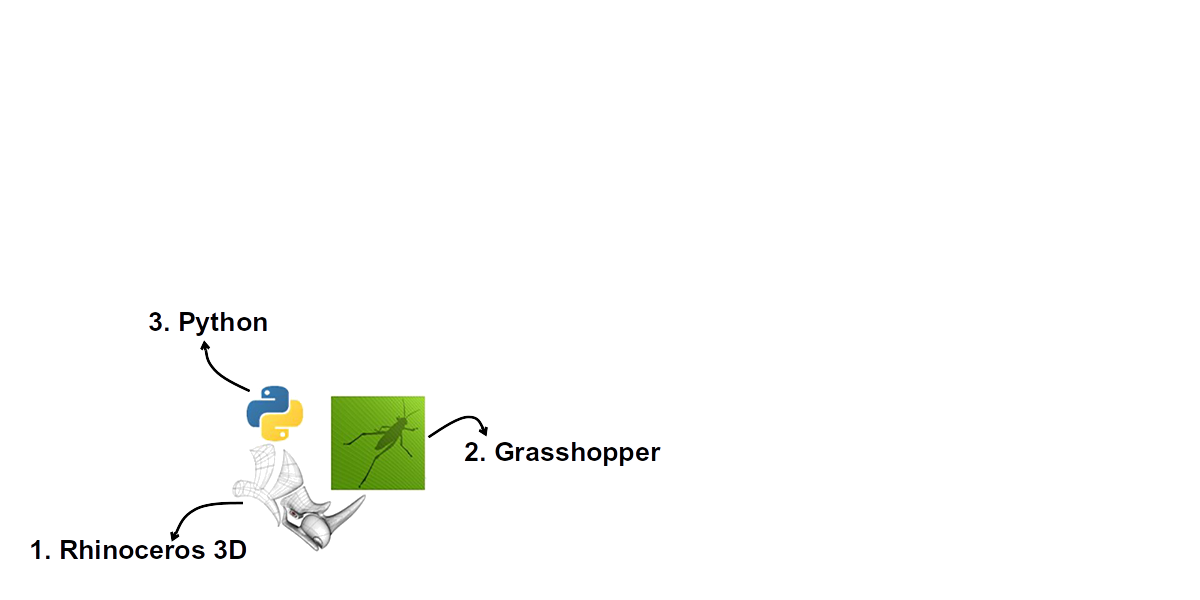
We will concentrate on Rhino + Python
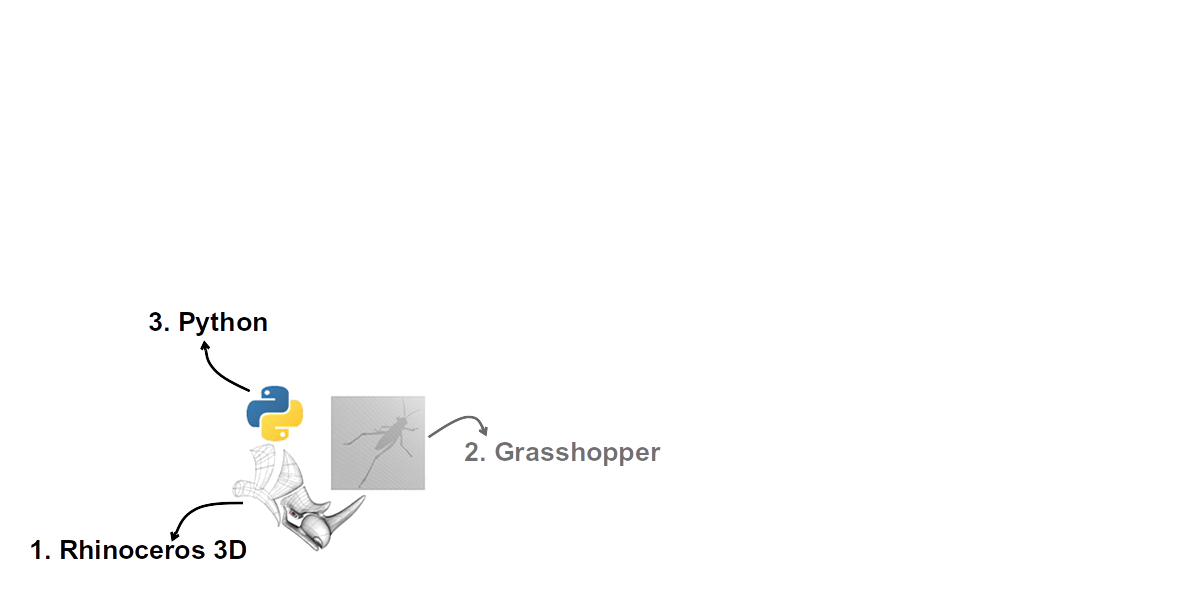
Rhino Interface
Rhino interface overview
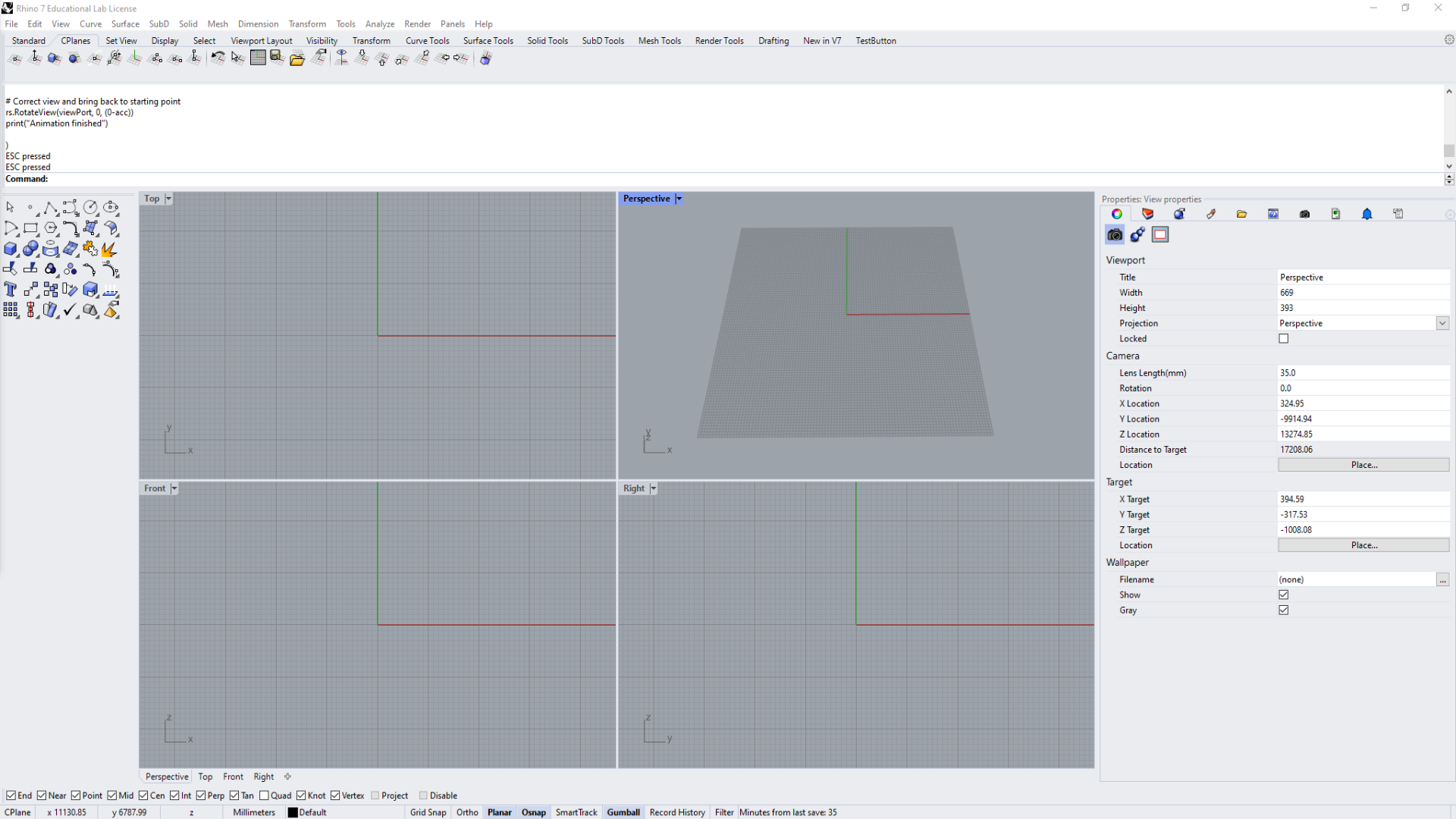
Rhino interface overview
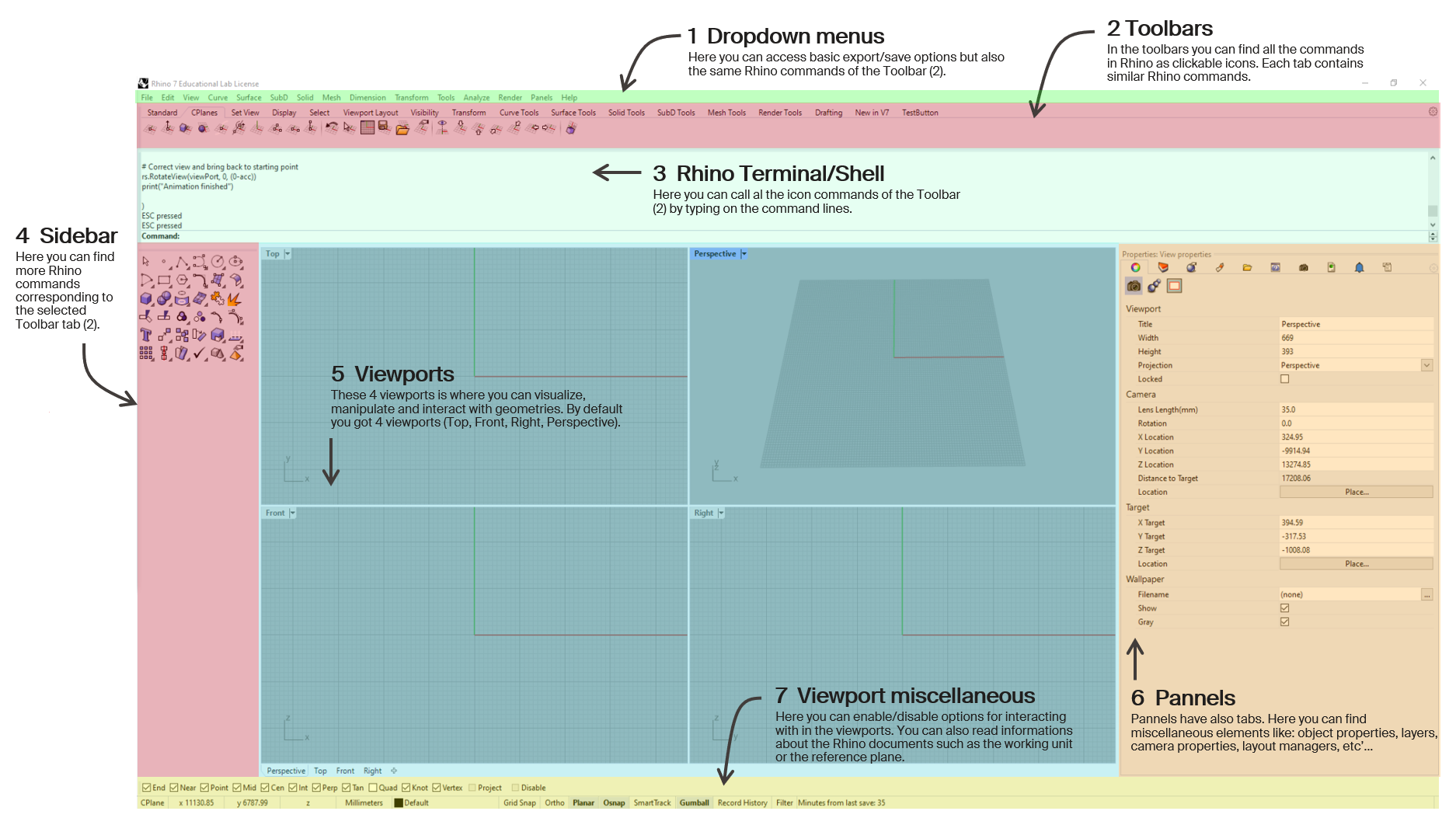
🔨 Rapid exercice (1 min)
- Open Rhino
- Draw a line using the toolbar
- Draw a line using the terminal
🔨 Rapid exercice (3 min)
Now that we know the 2 methods to add geometry objects to the Rhino workspace, try to add a line with the following characteristics:- start point = {0, 0, 0}
- end point = {3, -4.6, 5}
What is the fastest of the previous methods to achieve this result?
Rhino basics
Rhino interface: viewport basics
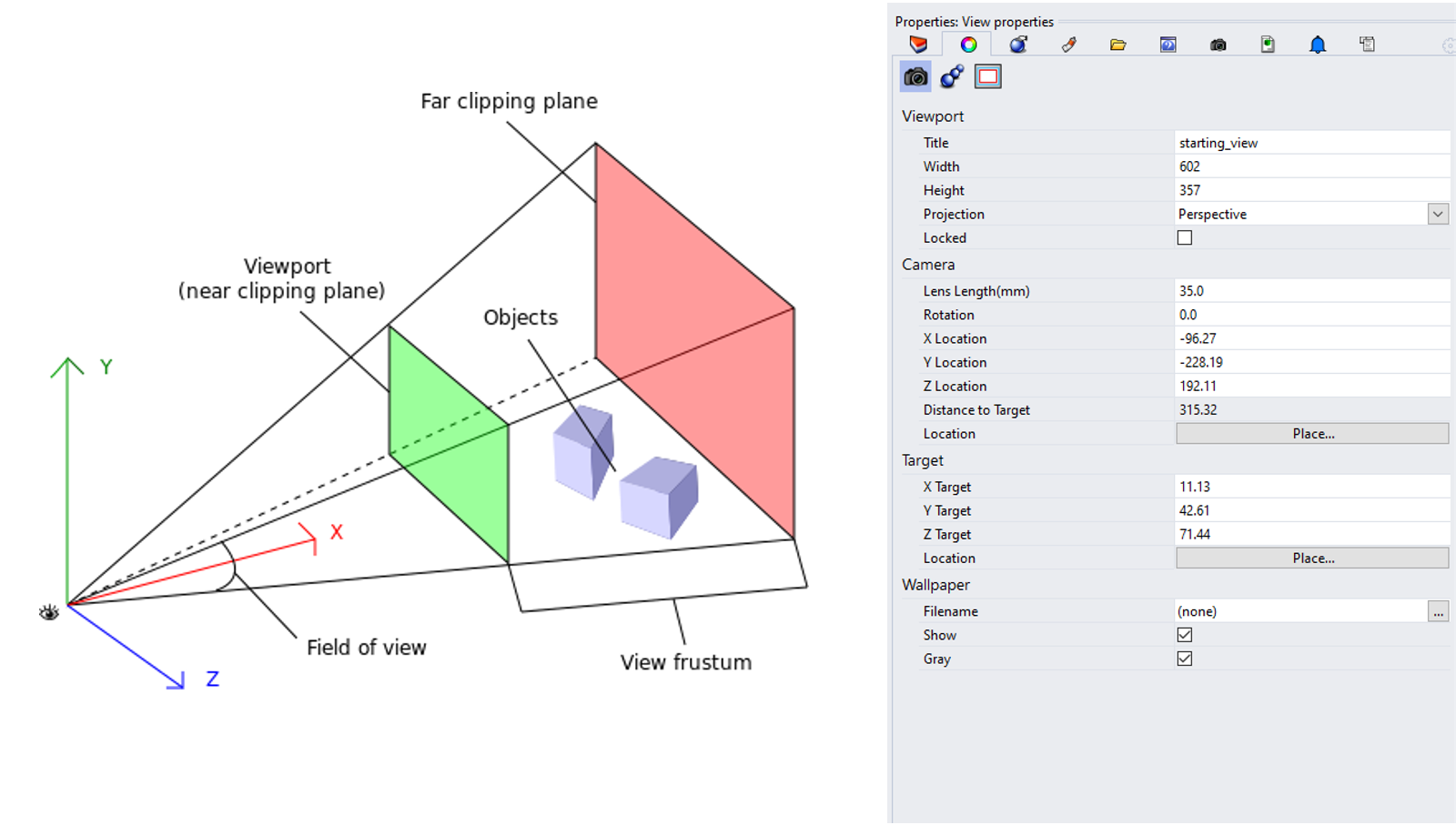
Rhino interface: viewport basics: viewportselection
Rhino interface: viewport basics: panning
Rhino interface: viewport basics: rotate
Rhino interface: viewport basics: zoom and scroll
Rhino interface: viewport basics: zoom to selection
Rhino interface: viewport basics: small extras
"Set view" tab: basic commands and animations
"Display" tab: change render mode and utilities

"Viewport layout" tab: change viewport arrangement

Rhino interface: cheatsheet
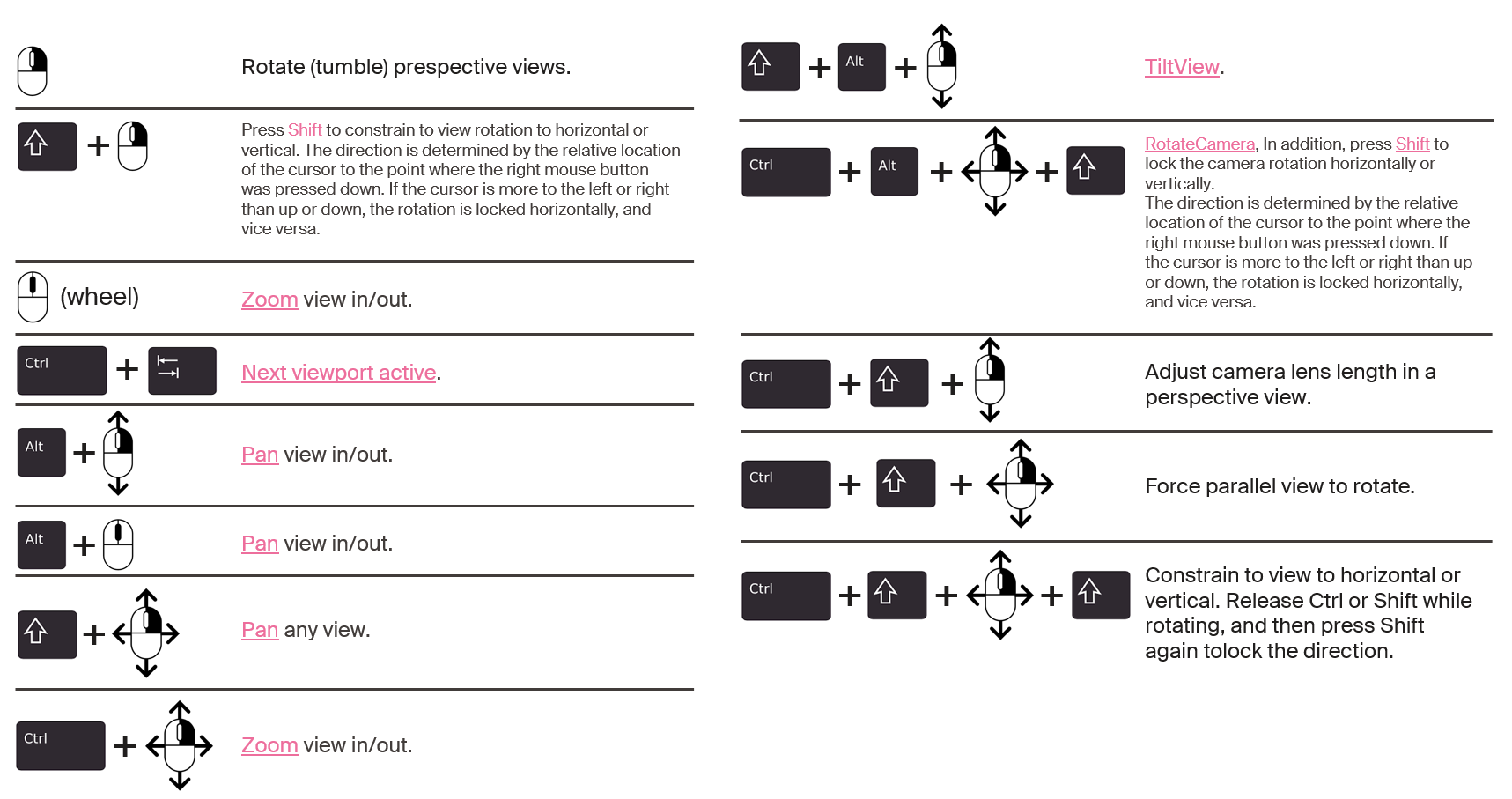
Rhino interface: Transformation - move
Rhino interface: Transformation - rotate
Rhino interface: Transformation - scale
Rhino interface: Transformation - gumball
The gumball is a handy GUI tool for manipulating objects in Rhino.With it you can easily move, rotate, and scale objects in the 3 directions.
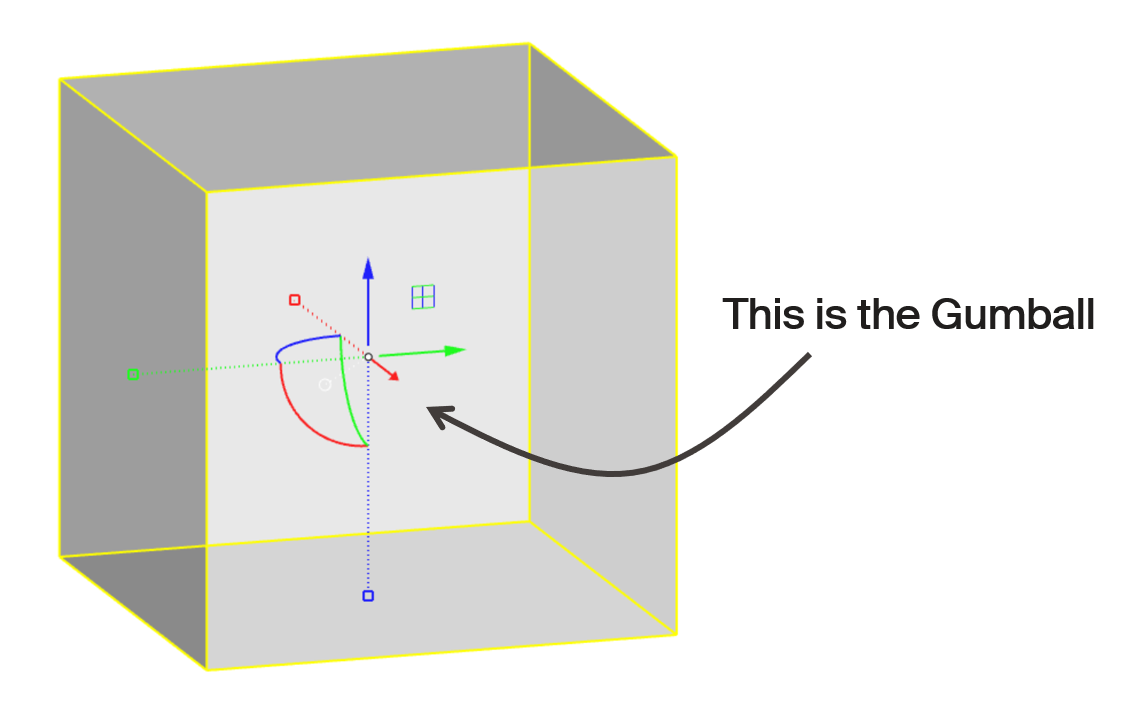
Rhino interface: Transformation - gumball translations
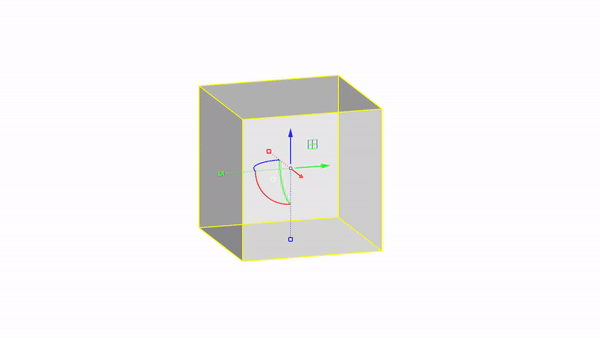
Move X : click & drag
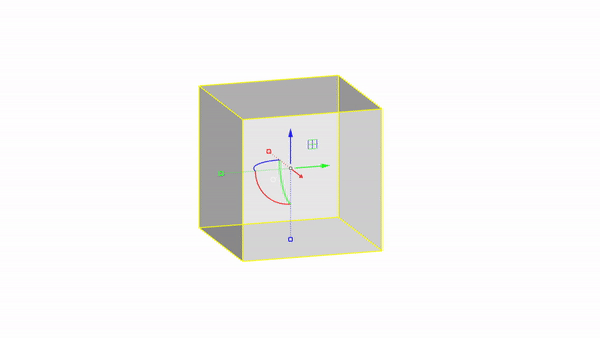
Move Y : click & drag
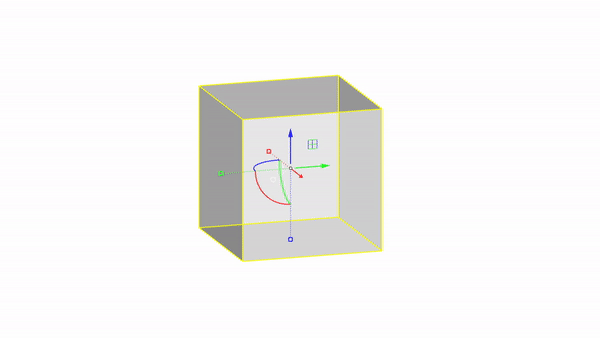
Move Z : click & drag
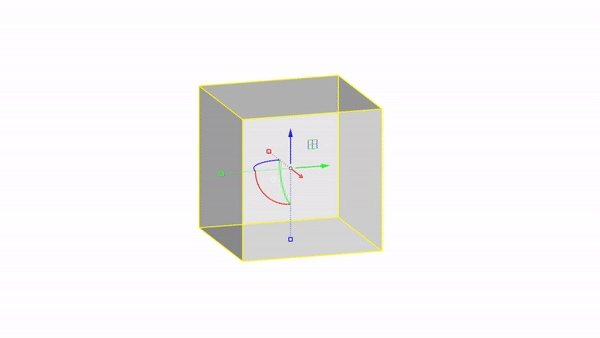
free move : ctrl + click & drag
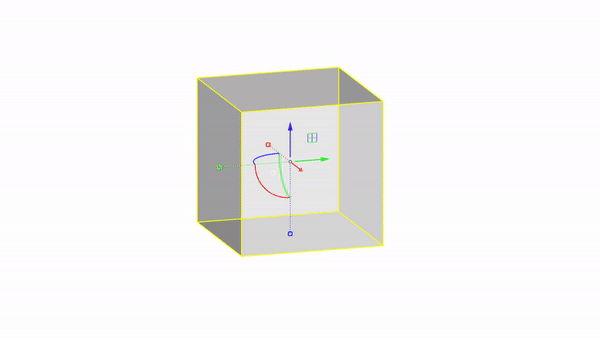
Planar move : click & drag
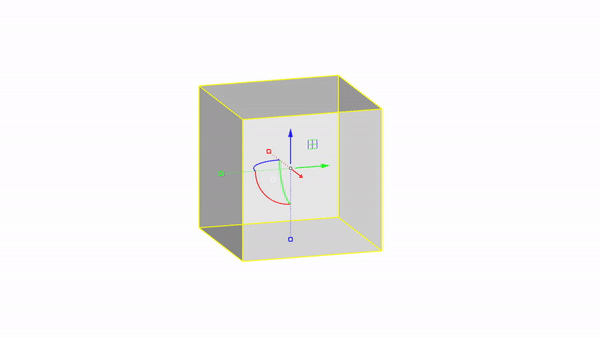
Move by value : click + ⌨️
Rhino interface: Transformation - gumball rotations
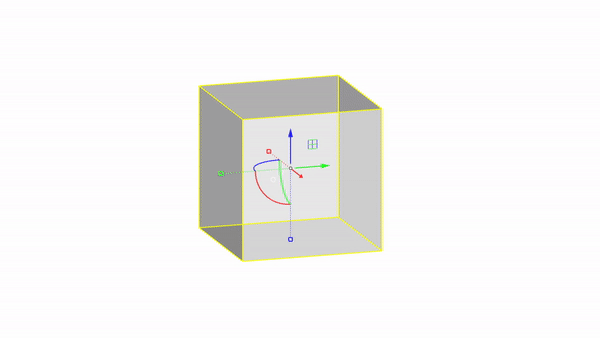
Rotate X : click & drag
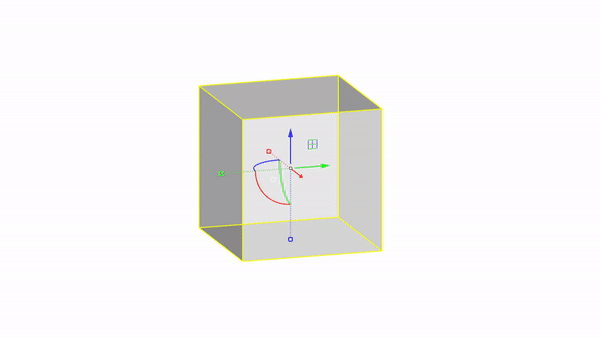
Rotate Y : click & drag
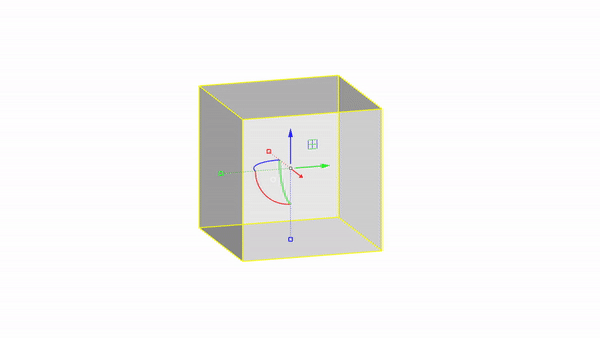
Rotate Z : click & drag
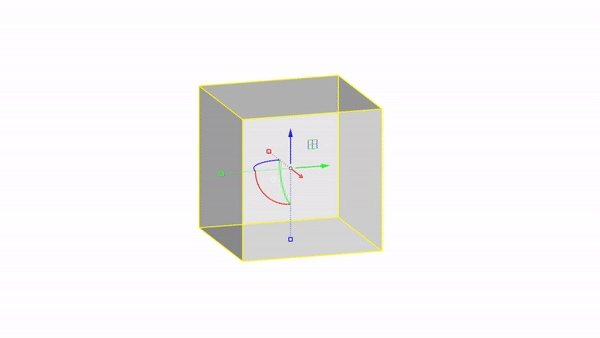
Rotate by value: click + ⌨️
Rhino interface: Transformation - gumball scale
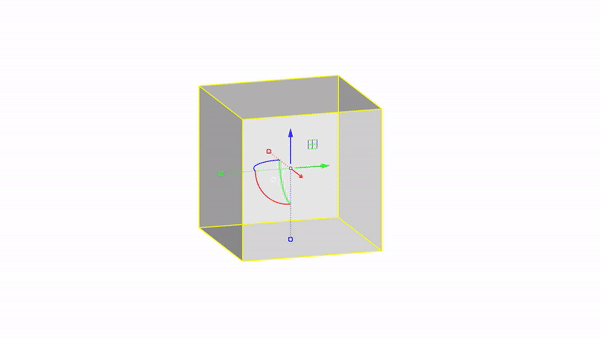
Scale X : click & drag
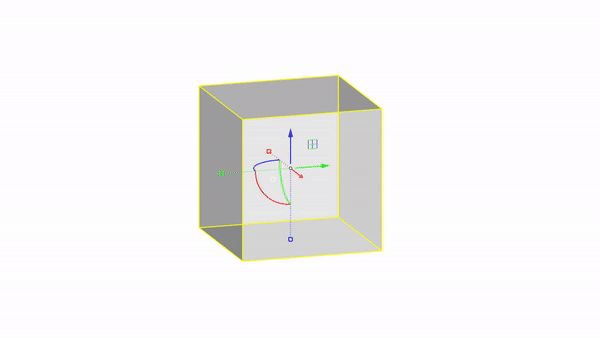
Scale Y : click & drag
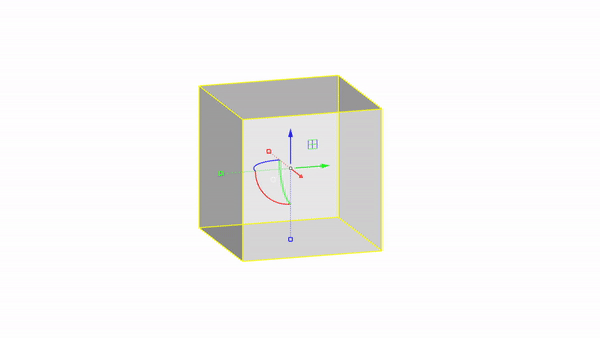
Scale Z : click & drag
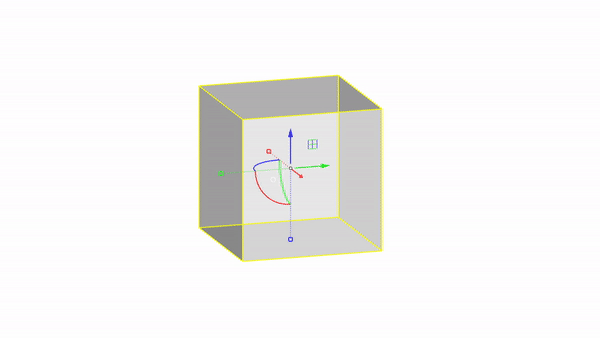
Scale uniform: shift + click & drag
Rhino interface: - gumball position
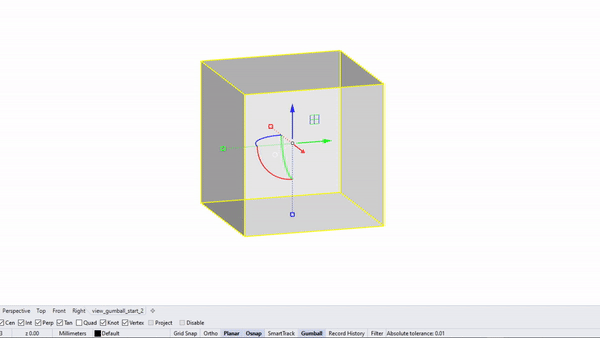
Change gumball position : option tab at the bottom of UI
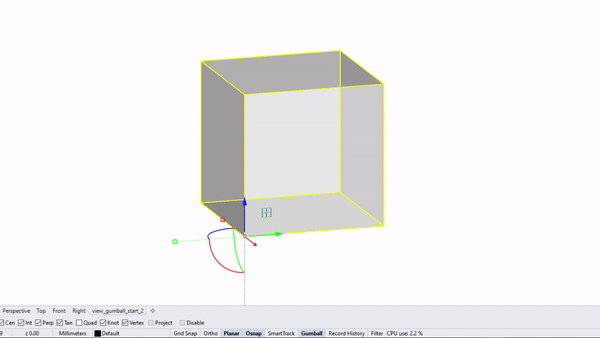
Auto-reset gumball : option tab at the bottom of UI
🔨 Rhino exercice (27 min)
Try to use what we just learned about geometry manipulations in Rhino. Open the file 20210907_rh_transformation_start and recreate the geometry of the IBOIS Mendrisio timber pavillon
Macros
What are macros?
Macros are the first stepping stone towards coding in Rhino (and going down the rabbit hole). They are made to automate simple, repetitive tasks within Rhino. And it’s the simplest level of scripting that you can find. They simply combine Rhino Commands together in one call.
Learn more about macros
What are macros?
They simply combine Rhino Commands together in one call.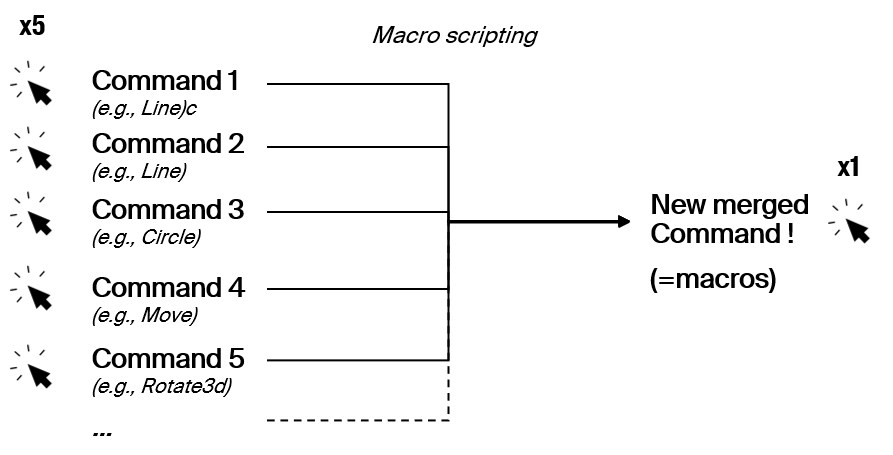
Where to script macros ?
The macro editor can be found in the property panel. If you don’t have it have a look at the settings icon (little grey gear) on the top right of the property panel.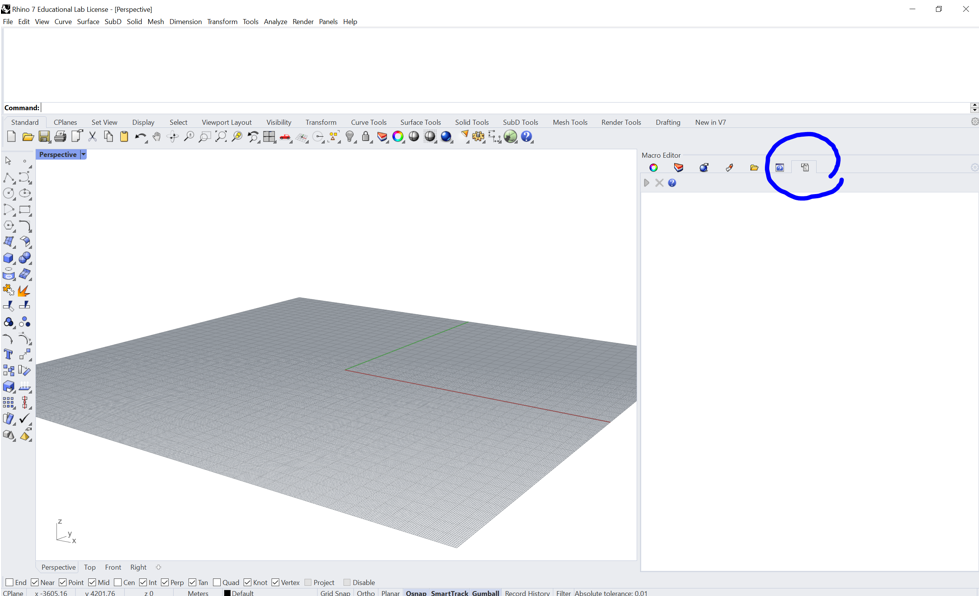
Let's see an example of a basic macro:
Can you explain which element does what in the script ?
! _Box _Center _Pause r5,5 _Enter
Let's see an example of a basic macro:
Can you explain which element does what in the script ?
! _Box _Center _Pause r5,5 _Enter
/* Explanation of the commands:
! : it erases all previous command
_Box : it calls the Box command ("_" for the English command)
_Center : Specifies the drawing method for the box (from its center)
_Pause : We need to wait for user input
r5,5 : r means relative, 5,5 is the distance from the user-defined center
_Enter : Command to simulate the Enter key
*/
Useful commands in macros:
Can you understand what each of the following commands does?
_Select
_SelLast
_SelPrev
_SelNone
_SetObjectName
_SetGroupName
_SelGroup
_SelName
_Group
_Ungroup
Useful commands in macros:
Can you understand what each of the following commands does?
_Select # Select a number of objects
_SelLast # Select the last object added to the space
_SelPrev # Select the last object
_SelNone # Deselect
_SetObjectName # Set object name
_SetGroupName # Set group name
_SelGroup # Select grouped objects
_SelName # Select an object by name
_Group # Group objects
_Ungroup # Ungroup objects
Useful symbols in macros:
* # Causes the command to repeat automatically without pressing Enter to restart
! # Cancels the previous command
_ # Runs command as English command name
- # Suppress any dialog box
' # The apostrophe tells that next command is a nestable command. (geometry creations are never nestable)
/ # If the first character in a toolbar macro is not "!" and the last charcter is "/", the script runs on the command line without "Enter", so more information can be added.
~ # Suppresses command options for clutter free command feedback
; # To comment a macro
🔨 Macro exercice (15 min)
Make a macro that in 1 click does: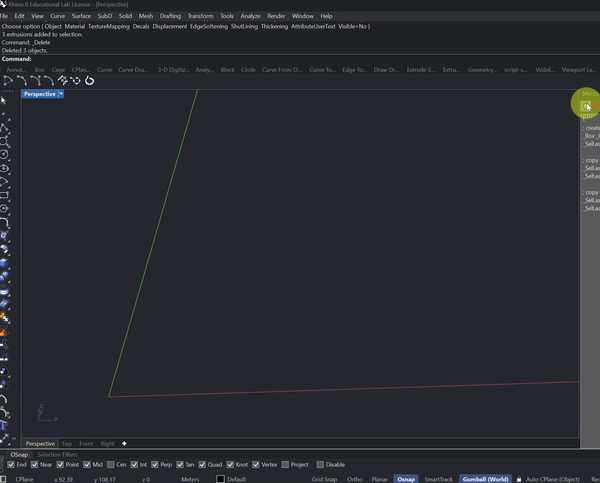
* add one blue, red, and green box with dimensions {1, 1, 1}
* align the boxes along the (1, 1, 1) axis, each separated by 0.5 unit
* align the boxes along the (1, 1, 1) axis, each separated by 0.5 unit
5% Assignment: Automatize hole punching with macros
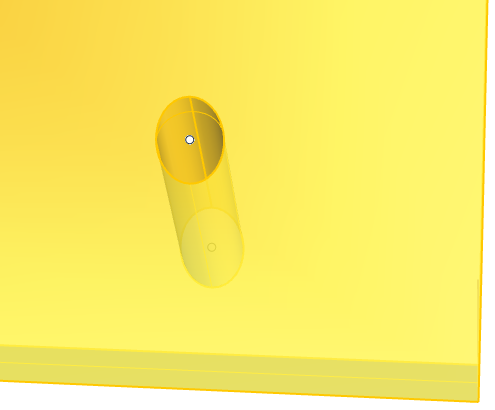
- 100% of the grade: You are tasked with making many holes in a plate with different angles (indicated by starting and ending point). Macros can help you save some time. Write a macro that can automatize part of the operations of making holes in the plate. Extra bonus will be assigned to the shortest (as possible) macros.