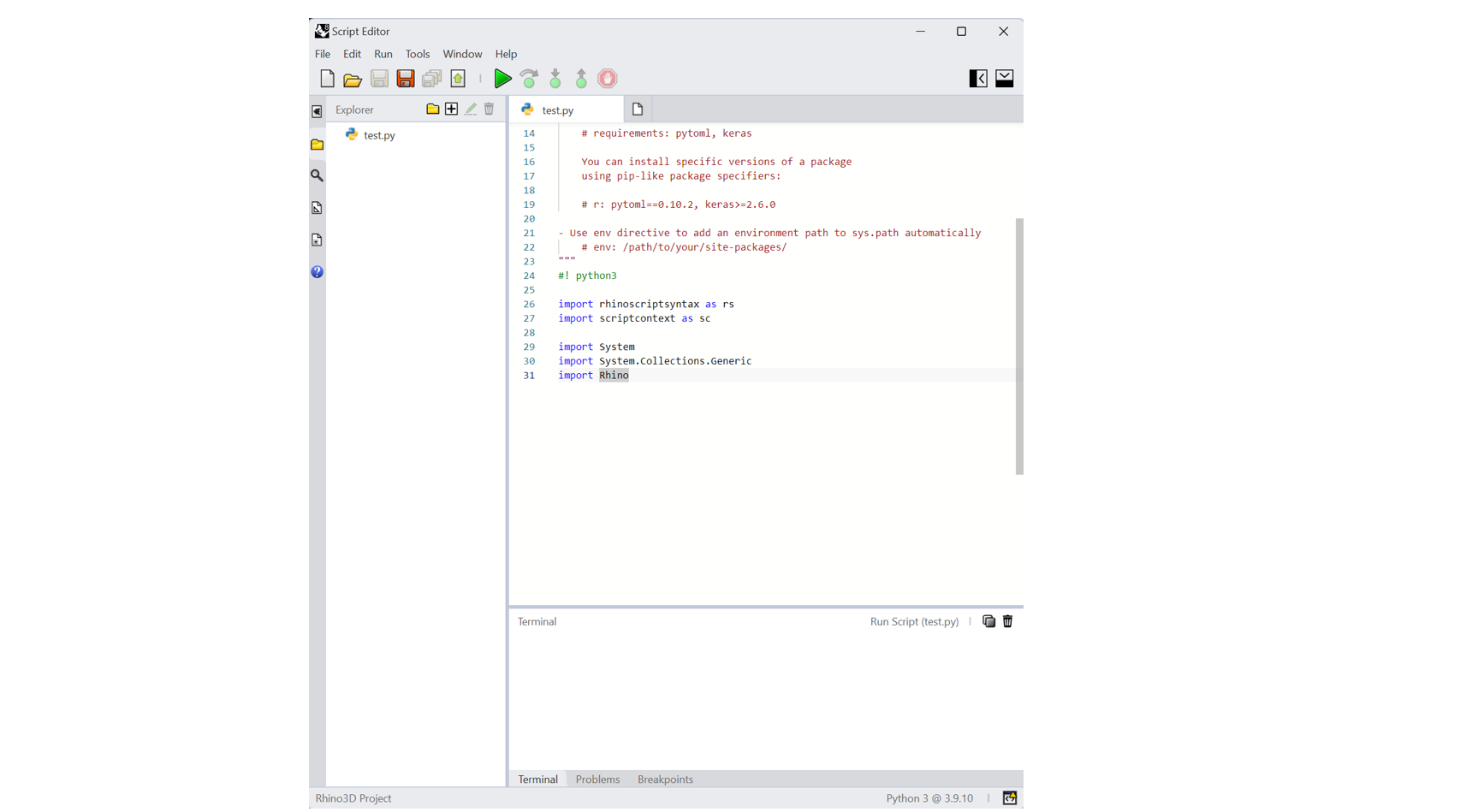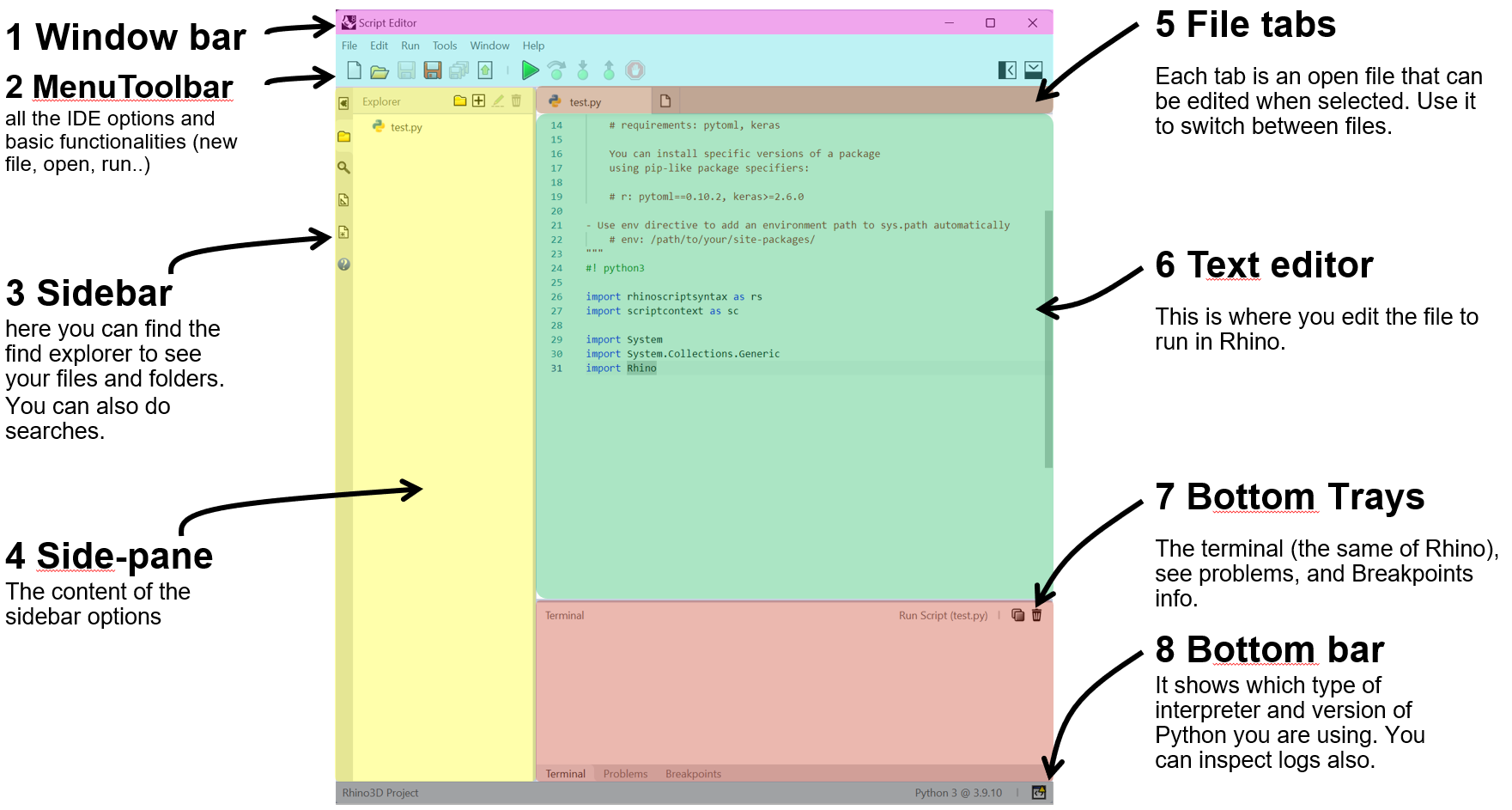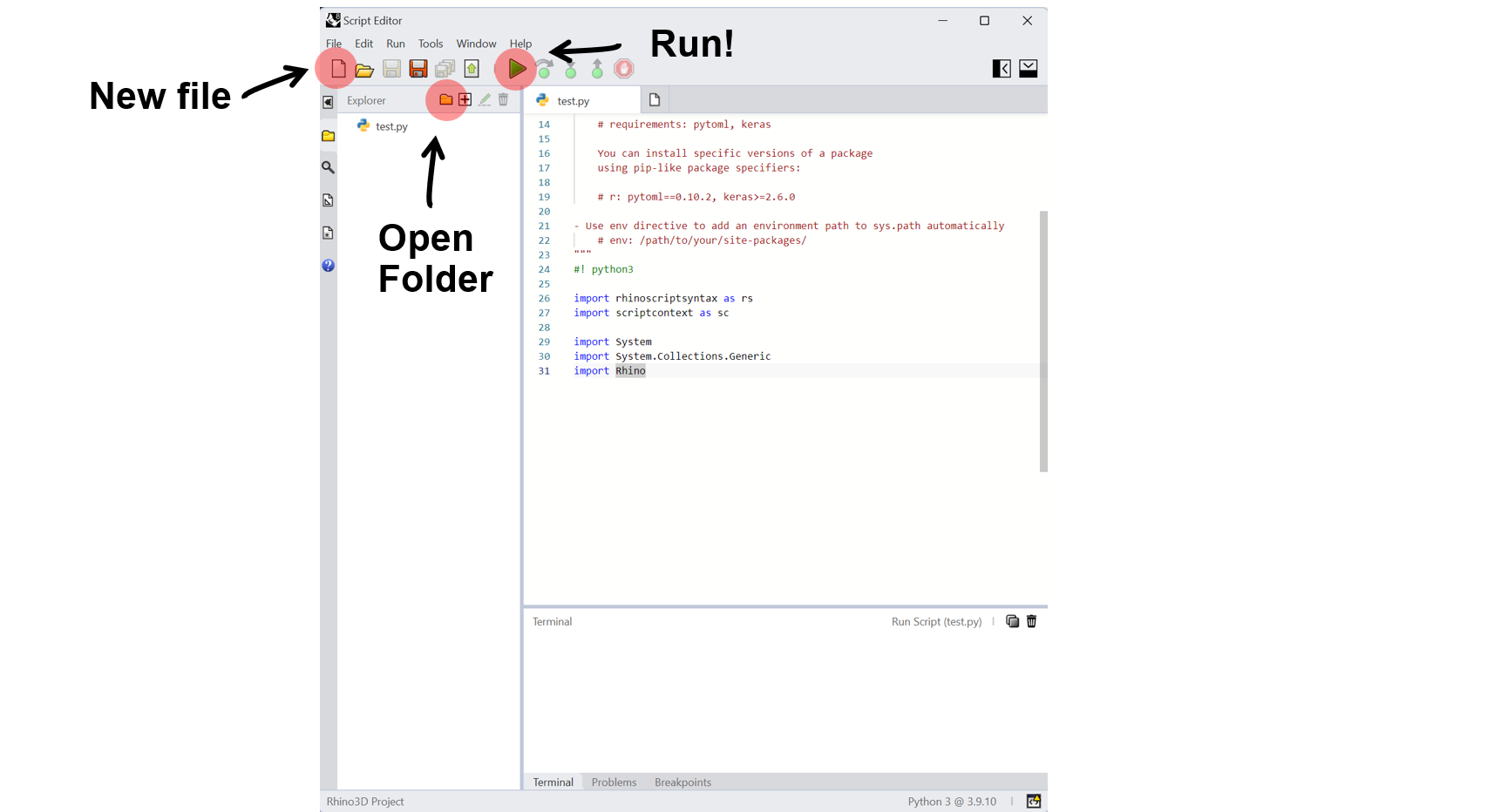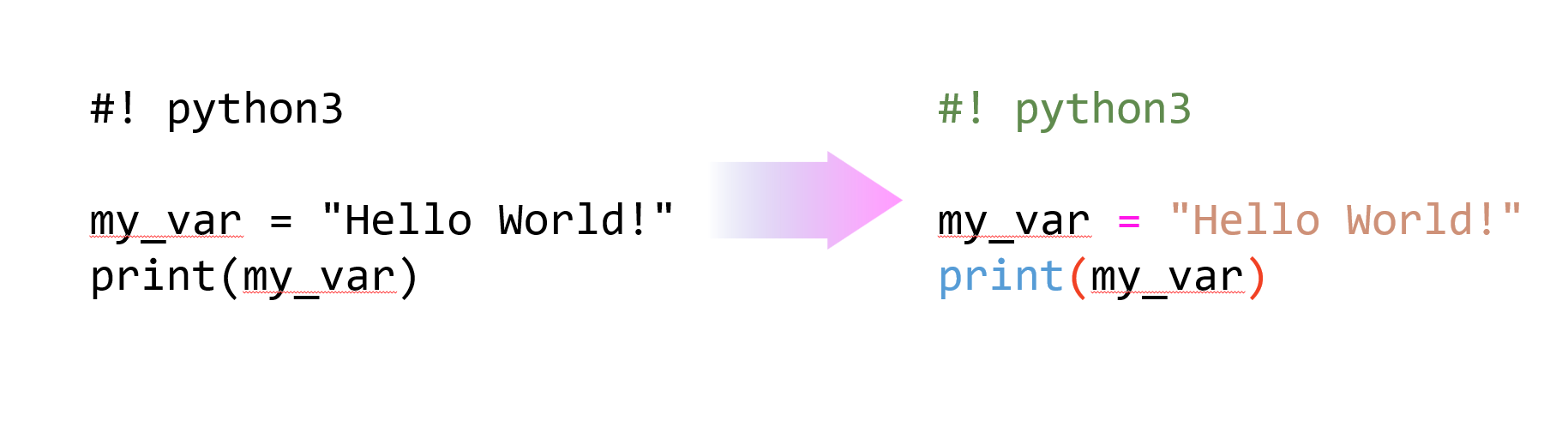IDE
Where to program?
Developers use an IDE (Integrated Development Environment) to write their programs. An IDE is a program that provides all the tools needed to write, compile, and debug a program.
Rhino8 has its own IDE called Script Editor. To open it run the following command in the terminal of Rhino8:
!_ScriptEditor
Let’s have a look now at the different parts of the Script Editor.
Rhino IDE UI
The Script Editor is divided into 8 parts, each one has a specific function, have a look at the image below:
- The green part is where you truly write your code. This is where you will spend most of your time,
- The blue part is where you can run your code and choose different options of your editor,
- The red part is where you can debug your code,
- The yellow part is where you can manage your code,
- The orange part is where you can select which code to edit,
- The grey part is where you can learn more about the way the Script Editor works.
Run a script
To run a script in the Script Editor you need to open a new directory where your scripts are and click on the Run button on the file you want to run.
An IDE can be intimidating at first but don’t worry, you will get used to it very quickly, it’s going to be your best friend.
🛠 Run your first script in the Script Editor. Download the following file in the folder of your choice and run it. You should see a message in the terminal of Rhino8 or in the Output window of the Script Editor (7) that says:
Welcome to AR-327!.🐍⬇️⬇️⬇️ Download the script to run here ⬇️⬇️⬇️🐍
Why an IDE?
Programming can be difficult. That’s why we use an IDE. It makes programming easier with many features, among the most important:
(a) Syntax highlighting: It highlights the different parts of the code with different colors. This makes it easier to read and understand the code.
(b) Intellisense: It suggests the different options available for each part of the code. This makes it easier to write code.
(c) many others..: such as auto-completion, code folding, code snippets, file explorer, etc.
You know all the necessary to start coding in Python. Let’s start with the basics.
Basic Shortcuts
In time you will get used to the Script Editor and you will be able to write your code faster. One way to code faster and more efficiently is to use shortcuts. Here are some of the most useful shortcuts in the Script Editor that wee use daily in our practice (for windows):
| Shortcut | Description |
|---|---|
Ctrl + K, Ctrl + C |
Add Line Comment |
Ctrl + K, Ctrl + U |
Remove Line Comment |
Ctrl + Shift + K |
Delete line |
Ctrl + F |
Find |
Ctrl + H |
Replace |
Alt + Up/Down Arrow |
Move Line Up/Down |
Shift + Alt + Up/Down |
Copy Line Up/Down |
Ctrl + Enter |
Insert Line Below |
Ctrl + Shift + Enter |
Insert Line Above |
Ctrl + D |
Add Selection to Next Find Match |
Ctrl + L |
Select Line |
Ctrl + Shift + L |
Select All Occurrences of Current Selection |
Ctrl + Space |
Trigger Suggest |
Ctrl + Shift + [ |
Fold (Collapse) Region |
Ctrl + Shift + ] |
Unfold (Expand) Region |
Ctrl + K, Ctrl + 0 |
Fold All Regions |
Ctrl + K, Ctrl + J |
Unfold All Regions |
Ctrl + K, Ctrl + S |
Save All |